Can Structured Data be added to Webflow CMS, Dynamically?
2023-03-07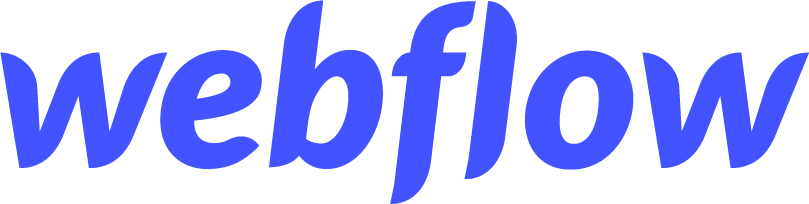
It is possible to let Webflow dynamically populate the structured data fields without human intervention using Webflow's CMS and dynamic data features.
To do this, you will need to:
1. Set up a CMS Collection in Webflow: Create a CMS Collection in Webflow with fields that correspond to the structured data you want to add. For example, if you want to add structured data for a blog post, you can create a collection with fields for the post title, author, date, and content.
2. Add structured data code to the CMS Template page: Once you have set up your CMS Collection, you can add the structured data code to the CMS Template page. You can use dynamic data from your collection fields to populate the structured data fields. For example, you can use the post title field to populate the name field in the structured data code.
3. Preview and publish: Preview your CMS Template page to make sure the structured data is displaying correctly. Once you are satisfied, publish your changes to make the structured data live.
With this setup, whenever a new item is added to the CMS Collection, the structured data will automatically be populated with the corresponding data. This eliminates the need for human intervention to manually add the structured data to each page.
```
In this example, the structured data includes information such as the blog post's title, featured image, publication and modification dates, author, publisher, and description. You can customize this code with your own content to generate structured data for your own blog posts.
In this article, we discussed how to dynamically add structured data for SEO to Webflow. Steps include identifying the structured data, creating a custom code embed, and previewing and publishing changes. We also discussed how to use Webflow's CMS and dynamic data to automate structured data population.